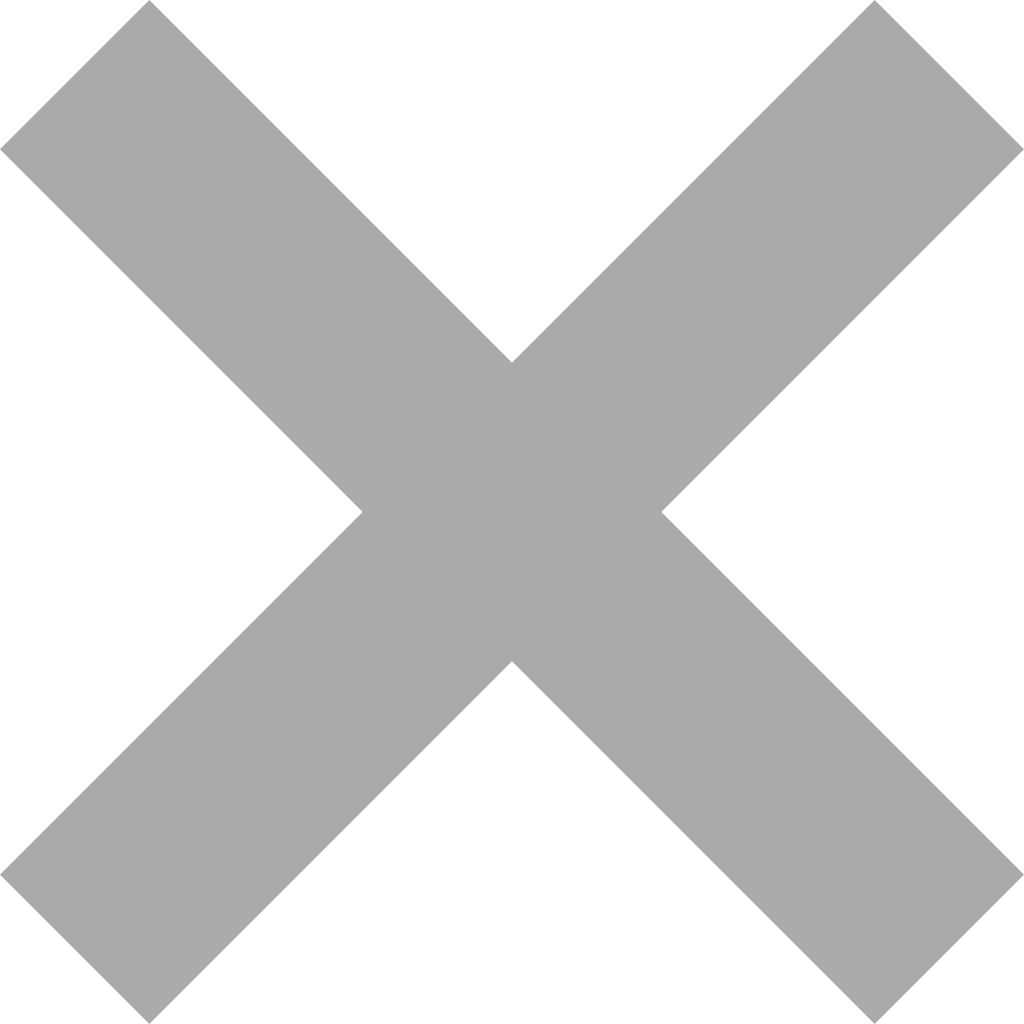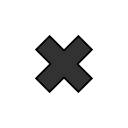 The Image Atlas is currently undergoing an update; some data may be temporarily
unavailable. Apologies for the inconvenience.
The Image Atlas is currently undergoing an update; some data may be temporarily
unavailable. Apologies for the inconvenience.
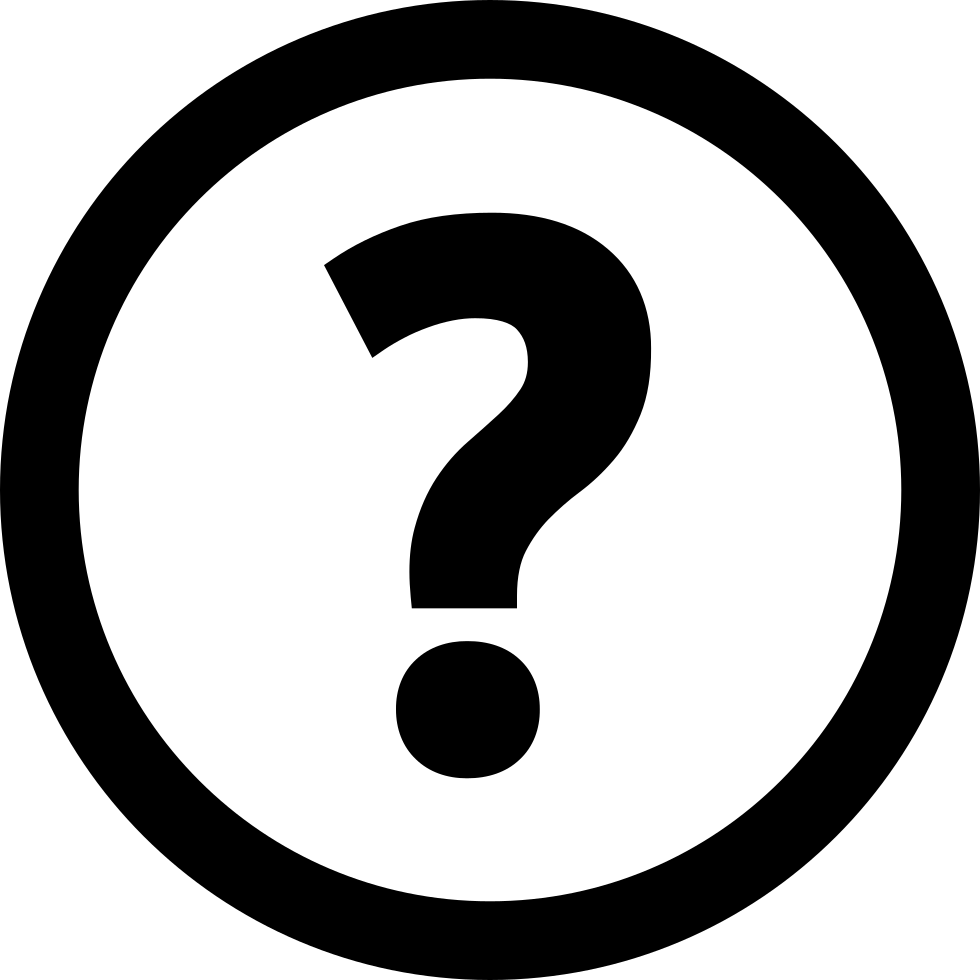
Begin your search by typing: Need help? |
Show results for(click to remove filter) MissionSpacecraftInstrumentTargetProduct TypeLighting Geometry
Emission Angle Range
to
|
|
to |
| to |
| to |
| to |
Select Constraint Field: |
|
|
Select Operator: |
|
|
Select Value(s): |
|
|
A random forest classifier was trained to classify individual pixels using image and texture features, followed by human review.
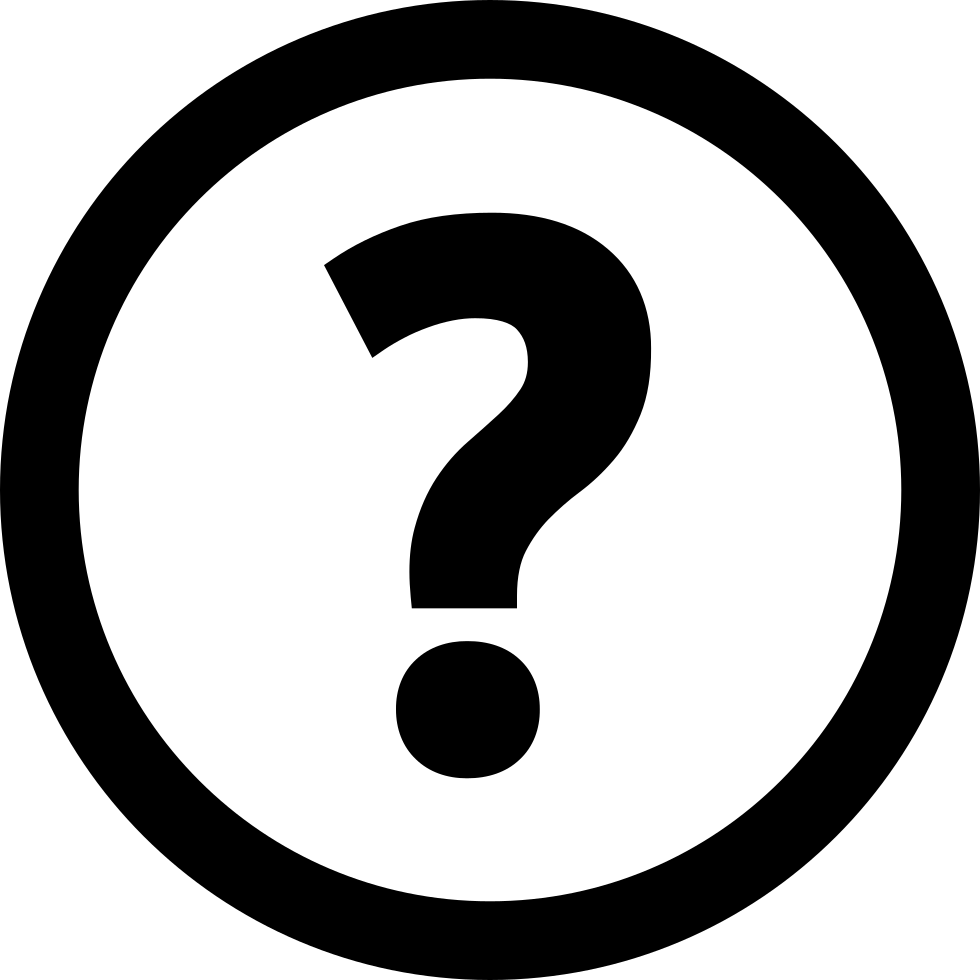
Images may be selected in three ways:
- By clicking on their checkboxes on the right,
- By clicking the "all on page" checkbox above, or
- By clicking the "all in query" checkbox above.
Choose the fields you would like in your report by control-clicking them from the list (or Command-clicking on MacOS).
Additionally, you may select a range of fields by first clicking on one field and then, while holding shift, clicking on a second field.
If a particular product does not have a value for any of the chosen fields, an empty string will be entered in its place in the CSV file.
Due to URI length restrictions, if the total character length of the fields you have chosen is greater than 2000,
all available fields will be chosen automatically.
Once you have chosen some products on the right and selected fields from the box on the left, click the "Download CSV" button.
If you chose either individual products or the "all products on page" option, a CSV file will be downloaded for you.
If you chose the "all products in query" option, however, a WGET script will be created that can be sourced to obtain the CSV report.
A WGET file can be used in Unix based operating systems (Solaris, Linux, MacOS). Source the WGET file
in a terminal window to download your report.
Windows users will need to install WGET before executing each wget command from the command prompt.
To obtain WGET, either build the code from source
or download one of the pre-built binaries
recommended by GNU.
NOTE: Secured access will require a .wgetrc file for authorization. Refer to your WGET help for setup information.
Send questions via email to webmaster.
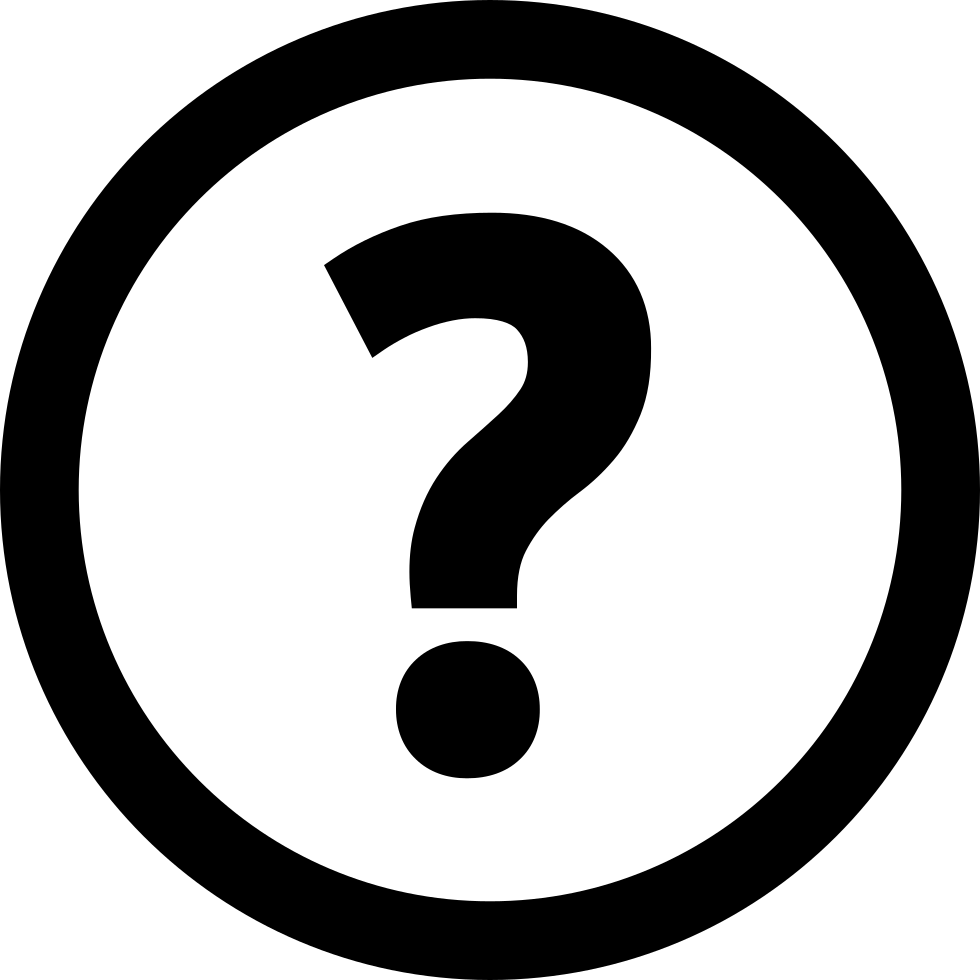
Images may be selected for download in three ways:
- By clicking on their checkboxes on the right,
- By clicking the "all on current page" checkbox above, or
- By clicking the "all images returned by the current query" checkbox above.
Once you have chosen the products you would like to download, click the "Create WGET File"
button to generate a WGET file of all the selected images.
As an alternative, images may be directly downloaded to the user's system with the "Bulk File
Download" button. This is not a recommended approach, as the downloads will hog your browser's
resources until they have all completed.
A wget file can be used in Unix based operating systems (Solaris, Linux,
macOS). Source the wget file in a terminal window to download products.
Windows users will need to install wget before executing each wget command from the command
prompt. To obtain wget, either
build the code from source or
download one of the pre-built binaries
recommended by GNU.
NOTE: Secured access will require a .wgetrc file for authorization. Refer
to your wget help for setup information.
Send questions via email to webmaster.